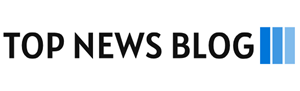Most of us use different devices to satisfy our daily business requirements. We get emails on phones, tablets, laptops, and desktops. But when we are on the go, it becomes difficult to have access to our emails on our smartphones. If this issue pops up daily for you, then you have landed on the right page. Learning how to sync email on Samsung phone easily can solve this dilemma forever and ever for you!
Initially, there are Android applications ready to install on your Samsung mobile phones that allow you to receive or send emails right from your devices. However, if you are not able to receive any, this guide will enable you to communicate easily using Outlook, Google, Yahoo and sync email across devices for more email service providers.
Why Syncing Your Email Is Important
When you sync your email, you get new messages right away. You do not miss anything. That helps with work or family.
If your email does not sync, it will not show new messages. You may think no one sent anything, but you just did not see it. That is why syncing is so helpful.
Steps to Sync Email on a Samsung Phone in 2025
These steps work on phones like Samsung Galaxy S24, A54, and Fold5. They use the newest Samsung software.
Step 1: Add Your Email
- Open your Settings app.
- Tap Accounts and backup.
- Tap Manage accounts.
- Tap Add account.
- Pick your email type (Gmail, Outlook, Yahoo, etc.).
- Type your email and password.
Now your phone knows which email to use.
Step 2: Turn On Sync
- Go back to Settings.
- Tap Apps.
- Choose your email app (like Gmail or Samsung Email).
- Tap Account settings.
- Make sure Sync Email is ON.
You can also pick how often your phone checks for new emails. Pick “Every 15 minutes” or “Automatic.”
Step 3: Turn On Auto Sync
- Open Settings again.
- Tap Accounts and backup.
- Tap Manage accounts.
- Tap the three dots in the top right.
- Tap Auto sync data.
- Turn it ON.
This lets your phone check for new stuff, like emails, by itself.
Step 4: Let Your Email App Stay On
Sometimes, the phone stops apps to save battery. That can stop email from syncing.
Here is how to fix it:
- Go to Settings > Apps.
- Choose your email app.
- Tap Battery.
- Pick Unrestricted.
Now, your email app can work all the time.
If Your Email Still Does Not Work
Sometimes, the email still will not sync. That is okay. Here are some things to try.
1. Check Your Internet
If you do not have Wi-Fi or data, your email will not update. Try turning airplane mode on, then off again. Or connect to a Wi-Fi network.
2. Fix Gmail Not Updating
If your Gmail does not show new emails, do this:
- Open the Gmail app.
- Tap the menu (three lines).
- Tap Settings > Your email.
- Tap Sync Gmail to turn it ON.
Also, check if Background data is turned on for Gmail.
3. Fix Yahoo Email Not Syncing
If you use Yahoo:
- You may need a special password.
- Go to your Yahoo account on a computer.
- Make an app password.
- Use that password on your phone.
This helps if your phone keeps saying there is an error.
How to Sync Outlook Email Without Problems
If you use Outlook:
- Download the Outlook app from the Play Store.
- Sign in with your Outlook email.
- Go to the app’s settings.
- Make sure Sync is ON.
- Turn off the battery saver so syncing works.
This helps Outlook work better on your Samsung phone.
Use More Than One Email
You can add more than one email. Here is how:
- Go to Settings > Accounts > Add account.
- Add another email just like before.
- Open your email app.
- Tap the picture at the top to switch between emails.
Some apps let you see all emails in one place. That is called Unified View.
Use DejaOffice for Calendar and Contacts
Do you want to keep your calendar and contacts in one place? Try DejaOffice. It works on Samsung phones.
You can:
- Sync your contacts, calendar, and tasks.
- Keep your data private on your phone.
- Do not use the cloud if you do not want to.
DejaOffice is good if you like Outlook or other desktop programs. It keeps everything safe and simple.
Fixing Sync Problems in the Samsung Mail App
If your Samsung email app is slow or late:
- Open the Samsung Email app.
- Tap Settings > Your account.
- Tap Sync schedule.
- Pick every 15 minutes or Push.
This helps your emails come in on time.
A Tip for Desktop Users
If you want to sync emails, contacts, and calendars between your computer and your Samsung phone, you can use CompanionLink. It works with DejaOffice and helps you keep everything in sync.
This is helpful for people who use desktop email like Microsoft Outlook. If you are faced with a logging email error in Outlook, check out our detailed and easy-to-follow guide to solve the issue within minutes.
Conclusion
Now you know how to sync your email on a Samsung phone. You can see your messages when they come in. You will not miss anything important.
If something does not work, check your settings. Make sure syncing is on. Let your app stay open in the background. Try DejaOffice if you want more tools. And if you use your computer a lot, CompanionLink can help keep everything working together. It is nice when your phone and email work together. Now they will.