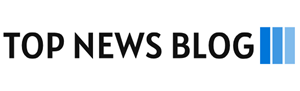Are you the one who has to use multiple devices, and all your data is scattered around?. This seriously hurts productivity and professional growth. Using different devices at home, the office, or while travelling can sometimes require you to save your information on another device. When you have to access that again, you will need to have the same device. It is very important to sync email across devices to have it present on all of them with real-time synchronization.
There are a number of disadvantages when you have your data, such as email scattered. You can miss important meetings, updates, and news. Accessing data across devices takes more time, and it diminishes your professional growth and productivity. When you sync email across devices, the harmony becomes the order of the day. Everything moves smoothly and stays in the right place. You can read, send, and find messages without any trouble. Your day becomes easier, and you feel more in control of your work and time.
Why Syncing Email Matters
When your email looks different on each device, things can get confusing. You might delete a message on your phone, but still see it later on your computer. That shows the email is not synced.
It is helpful when all your devices show the same email. This keeps everything neat. At work, it helps you follow your schedule and find your messages easily. At home, it helps you keep your calendar and Outlook contacts in order, without any mix-ups.
What are IMAP, POP3, and Exchange
It is good to understand how email works before you begin. Email uses special systems to send and show your messages. These systems are called email protocols.
Each protocol works in its own way. Some help you see the same email on every device. Others only show the email on one device. Knowing the difference can help you choose the right one.
- IMAP (Internet Message Access Protocol): This is the best way to sync email across devices. It keeps your email on a server. All your devices show the same messages. When you read or delete a message, that change shows everywhere.
- POP3 (Post Office Protocol) – This is an older way. It saves your email on just one device. If you check your email on your phone and then on your computer, the messages may not match.
- Exchange or ActiveSync – This is used by offices. It keeps email, calendar, and contacts the same across all devices.

How to Sync Gmail Across Devices
Many people use Gmail every day. Google makes it simple to keep Gmail the same on all your devices.
Step-by-Step Setup for Gmail
- Use IMAP: Open Gmail in your web browser. Go to Settings. Click See All Settings. Then go to Forwarding and POP/IMAP. Turn on IMAP. This lets Gmail update on every device.
- Add Gmail to Devices: On your phone or tablet, open the Gmail app or your email app. Sign in with your Gmail address and password. Make sure you choose IMAP.
- Sync Contacts and Calendar: In your phone’s settings, turn on sync for Gmail’s contacts and calendar. This helps everything stay the same.
- Use DejaOffice for Local Backup: If you want to keep your data safe and not use the cloud, DejaOffice with CompanionLink is a good and secure tool. It keeps your email and contacts saved on your device.
How to Sync Outlook Across Devices
Outlook is used a lot at work. Microsoft makes it easy to keep Outlook email the same on phones and computers.
Step-by-Step Setup for Outlook
- Connect Using Exchange or IMAP: Open Outlook. If you have Microsoft 365, it may use Exchange already. Type in your email and password. If it does not, go to File > Account Settings > Server Settings, and choose IMAP.
- Use Outlook App on Mobile Devices: Download the Outlook app on your phone or tablet. Sign in with your email and password. Your email will update right away.
- Sync Calendar and Contacts: Turn on calendar and contact sync in the app settings. This helps all your Outlook data match across devices.
- Use CompanionLink for Offline Sync: If you do not want to use the cloud, try PC-based Outlook sync solution from CompanionLink. It keeps Outlook synced without the internet. It works well with DejaOffice.
If you are a professional that relies on frequent communication, you might be interested in learn about what are the key differences between the new Outlook vs. old Outlook here!
How to Sync iCloud Email Across Devices
If you use Apple devices, you may have iCloud email. Apple makes it easy to keep email the same across your phone, tablet, and computer.
Step-by-Step Setup for iCloud
- Sign in with Apple ID: On your iPhone, iPad, or Mac, go to Settings. Sign in with your Apple ID. Then turn on Mail in the iCloud settings.
- Enable Sync on All Devices: Turn on other options like Contacts, Calendar, and Notes. This helps keep everything in sync.
- Access iCloud Email on Windows or Android: If you use a Windows computer or Android phone, set up iCloud email using IMAP. You will need to use Apple’s server settings.
- Enhance Sync with DejaOffice: If you want a better way to sync, try DejaOffice Outlook CRM with CompanionLink. It helps with local sync for iCloud contacts and calendar, and does not use the cloud.
Troubleshooting Common Sync Issues
Sometimes email syncing does not work right. Here are a few problems and how to fix them.
- Emails not appearing on one device: You may be using POP3. Change your settings to IMAP to fix this.
- Deleted emails reappearing: This can also happen with POP3. IMAP makes sure changes happen on every device.
- Slow synchronization: Make sure your internet is strong. Also, check that your device allows syncing in the background.
- Duplicate items or calendar conflicts: Using CompanionLink helps stop this. It keeps your data in order and prevents errors.

When to Use CompanionLink and DejaOffice
Some people want to sync email and contacts without using the cloud. They may worry about safety. Others just want more control. If that is what you need, CompanionLink and DejaOffice are a smart choice.
CompanionLink helps you sync your data from your computer to your phone. It works without the internet. Your email, calendar, tasks, and contacts stay safe with you. You do not need a cloud account. It works well if you want to do a manual sync for Outlook and iPhone or a PC-based Outlook sync solution.
DejaOffice CRM is an app that goes with CompanionLink. It helps you keep everything together in one place. You can use it for tasks, notes, and contacts. It also helps with local sync for iCloud contacts if you use Apple devices.
People who want to use a cloud-free email sync tool find this very helpful. It works well and keeps things simple. It is also good if you want to sync Outlook calendar and email across multiple devices securely and without any trouble.
Conclusion
Keeping your email the same on every device helps a lot. You can read, reply, and delete messages wherever you are. You will not miss anything important. You will stay organized at work and at home.
Using IMAP or Exchange will help you do this. These tools make sure your email, calendar, and contacts stay the same everywhere. If you want a better way to do this without the cloud, DejaOffice CRM for Outlook with CompanionLink is a strong choice. It gives you full control and keeps your data private.
Now you know how to sync secure email across devices like Gmail, Outlook, and iCloud. You also know about tools that can help if you want to work offline. Pick the way that fits your needs best. When your email is synced, life becomes a little easier.