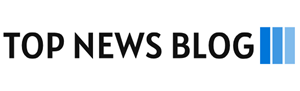Email is one of the best and reliable ways to communicate in this age of information. And Microsoft Outlook is the most trusted, famous, and widely used channel to send and receive emails. This tool not only allows you to send emails but also provides features like calendar, tasks, contact management, and taking notes. These useful options make it a widely sought-after tool for personal and professional use. However, with the advancements and technological technicalities, a question arose: why is the secure email option missing in Outlook?
There are various differences between the new Outlook and vs. old Outlook. Mainly, the variations originate from security. Many users have noticed and asked about the reason for these changes, as these changes concern their personal and professional security. It becomes more important than ever before to find out what those reasons are and what the impacts of these changes are. This post will also satisfy your worries about security if you are an individual or a company seeking methods to send secure emails!
What Does the Secure Email Option Do?
The secure email option makes messages safe. It keeps your email private so only the right person can read it. Outlook can use special tools like encryption and certificates to lock the email. This helps stop hackers and keeps your message safe. When encryption is active, your email becomes much harder for someone to read without permission.
Some people send business information, passwords, or private records through email. These types of messages must be protected. Without the secure email option, sensitive information could fall into the wrong hands. That is why knowing how to fix this issue is very important for personal and work communication.

Why Outlook Encryption Is Greyed Out
There are many reasons why the secure email option is missing in Outlook. One reason is that the button is greyed out. This means it cannot be clicked. This can happen when the user does not have the right settings. Sometimes the computer does not have a certificate. Other times, the email account is not set up to use encryption. If the Outlook encryption is greyed out, users need to check their email settings and add a valid certificate.
Another reason could be that your Outlook version is outdated. Newer features may not work on older software. If Outlook is not up to date, some tools may be turned off or hidden. Always check for updates before trying other fixes to be productive with Outlook.
How to Fix Missing Encryption in Outlook
To fix the missing option, start by checking the settings. Follow these steps:
- Open Outlook.
- Click on the File tab.
- Choose Options.
- Select Trust Center from the menu.
- Click on Trust Center Settings.
- Choose Email Security.
- Look for the encryption options.
If the encryption options are not there, you might need a certificate. That is how you start to solve the how to fix missing encryption in Outlook problem.
Also, make sure Outlook is up to date. Updates can fix problems and add missing features. If nothing works, try repairing Outlook from the control panel. This can help bring back the missing tools.
Checking your Windows settings may also help. On some systems, certain updates or rules can block Outlook features. Looking into your Windows security settings can give more clues if nothing changes after updating Outlook.
Digital Certificate for Outlook Encryption
To use secure email, you need a certificate. A digital certificate for Outlook encryption proves who you are. It helps Outlook lock your message. You can buy a certificate from a trusted company like Comodo or DigiCert. Once you have it, follow these steps:
- Purchase a certificate.
- Download the certificate files.
- Install the certificate on your computer.
- Open Outlook and go to File > Options.
- Select Trust Center and click Trust Center Settings.
- Choose Email Security.
- Click on Import/Export to load your certificate.
Certificates must be valid and trusted. If they expire, the secure email option may disappear. Make sure your certificate is up to date. Check it once every few months to be safe. Certificates are an important part of secure communication, so do not ignore them. Need to export email from Outlook? Learn here with our step-by-step, easy guide!
Microsoft 365 Email Encryption Setup
If you are using Microsoft 365, there is a built-in tool for email safety. Follow these steps:
- Open a new message in Outlook.
- Click on the Options tab.
- Look for the Encrypt button.
- If it is missing, go to Microsoft 365 admin settings.
- Make sure your license includes encryption features.
- Check if your account has Information Rights Management (IRM) enabled.
- If needed, contact your IT team for help with settings.
Sometimes your account needs to have the right license. Other times, the admin has to turn it on for your account. If you work in a company, ask your IT team for help.
Some users may also need to turn on the Information Rights Management (IRM) option. This helps control who can forward, copy, or print the message. Using IRM along with encryption gives more protection. These features are often included in Microsoft 365, but they must be set up correctly.

Secure Email Not Showing in Outlook
Some users have the right software, but they still cannot find the option. If the secure email is not showing in Outlook, try these steps:
- Switch to a different account.
- Check if the option works on another device.
- Log out and then log back into Outlook.
- Disable any Outlook add-ins that might block features.
It is also a good idea to check if any plugins or add-ins are blocking the encryption tool. Some add-ins may cause problems in Outlook. Turning them off one at a time can help find the one that is causing trouble.
Missing Encrypt Option in Outlook 365
If you use Outlook 365 and cannot find the encrypt button, check your Outlook version. Updates and features change often. A missing encryption option in Outlook 365 might mean the app is outdated. Try the following steps:
- Open your browser and go to Outlook on the web.
- Log in to your email account.
- Open a new email and check for the Encrypt option.
- Test the feature in another browser or on a different computer.
If the encrypt option shows up on the web version, you know Outlook itself needs attention.
How to Enable Encrypted Email in Outlook
If the encryption tools are turned off, you need to turn them back on. Follow these steps to enable encrypted email in Outlook:
- Go to the File tab in Outlook.
- Click on Options.
- Choose Trust Center.
- Click Trust Center Settings.
- Select Email Security.
- Turn on encryption for outgoing messages.
- Select your certificate from the list.
- Choose to always encrypt messages if needed.
You can also choose to always encrypt outgoing messages. This way, every email is secure without doing it manually each time. This option is very helpful for people who send private information often.
Outlook S/MIME Settings Not Working
Some users try to use S/MIME for email safety. However, the Outlook S/MIME settings not working can cause problems. Follow these steps:
- Make sure the S/MIME add-on is installed.
- If using Outlook on the web, install the S/MIME control.
- Contact your company to help set it up.
- Confirm that both sender and receiver have certificates.
When using S/MIME, both you and the person you email must have a certificate. If the other person does not have one, they might not be able to read your email. That is why it is important to set it up correctly on both ends.
Outlook Secure Email Troubleshooting Guide
If you still cannot find or use secure email, follow this simple Outlook secure email troubleshooting guide:
- Check for updates
- Install a valid certificate
- Look at your Outlook settings
- Ask your IT team if you are in a company
- Try using Outlook on the web
- Repair your Outlook install if needed
- Disable Outlook add-ins that may cause conflicts
- Test your email on another device
- Turn on encryption by default
- Read Microsoft support articles for extra help
These steps can help fix the problem fast. Taking a step-by-step approach makes it easier to find what is wrong and solve it without too much stress. Learn here how you can migrate Gmail emails to Outlook Microsoft 365 within seconds!

Secure Outlook Sync for Mobile Devices
Even if you fix Outlook on your computer, you may also need to protect your phone. A secure Outlook sync for mobile devices makes sure your email stays private across all your devices. Use tools like CompanionLink to sync your Outlook data safely. It works well with Android and iPhone and uses strong protection.
Syncing without protection can be risky. If your phone or tablet is lost, someone could see your emails. CompanionLink makes sure your email, contacts, and calendar are protected during syncing.
Keep Your Data Safe with DejaOffice
To keep your Outlook data safe on your phone, use DejaOffice. It is a mobile app that works with CompanionLink. It keeps your data in a private and encrypted space. With DejaOffice, you do not need to worry about your contacts, calendar, or emails getting lost or seen by others.
DejaOffice also lets you manage tasks, notes, and reminders—all in one place. If you want strong mobile security and easy access to Outlook data, this app is a smart choice.
Conclusion
The secure email option missing in Outlook can be frustrating. But there are many ways to fix it. Whether you need a new certificate, help from IT, or a simple settings update, there is a solution. Use tools like CompanionLink and DejaOffice to keep everything safe, even on your phone.
Knowing how to fix Outlook encryption problems helps keep your private information secure. Stay updated, check your settings often, and do not forget to use strong tools for syncing and managing your data.