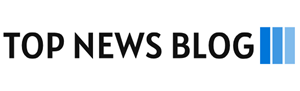This blog will guide you, how to export emails from Office 365 to Outlook. It will explain to you how to perform operations manually using eDiscovery Too and a better third-party tool.
Microsoft Outlook and Office 365 are the popular email clients used by most of the people all over the world. However, Due to the increase in popularity of other cloud services, user are looking to move their data to the cloud platform.
But, what if the user loses their entire data from Office Cloud account. All the important data saved in your account cloud be corrupted or hacked at any time.
So, instead of relying too much on the cloud-based platform. It’s better to save the data at the cloud to your local computer or other desktop-based email clients to be at save side.
What are the Major Reasons to Export Office 365 mailbox
Even though there could me method different reasons to move email to Outlook from O365 Webmail. But, the most important are as follows
- Backup
- Archiving
Let’s See What are these
- Backup: Office 365 is a renowned and convenient cloud platform for storing account data online. However, it carries many disadvantages also. Nothing is safe Online, data can be hacked or corrupted of anyone at any time. Chances of losing data are could be because of anything like hacking, taping & network packet loss, etc. But, there is a way to protect Office 365 account data is by backing up to the local computer or hard drive or at desktop-based email clients like Outlook.
- Archiving: Archiving of account data is done due to storage capacity. As, the cloud services also coms up with limited storage services, to increase the storage space, you need to buy a higher subscription plan. If the user is running out of storage space then they need to either increase the subscription plan or delete some data.
Method to Export Emails from Office 365 to Outlook Manually
There are some methods available to export emails from Office 365 data to Outlook manually. One of the top ones is by using the eDiscovery Tool. Although it is a free tool but there are some limitations of it over the automated method. Still, its a free method, so those who look for a free method to export office 365 shared mailbox, can follow the below steps carefully:
- Login the Office 365 Admin Accounts
- From Admin center go to Exchange
- Now, Go to Permissions from Exchange Admin center >> Role Account for Admin >> Select Discovery management.
- Add Mailbox Import/Export role >> Click on Plus button to Add your account >>Save
- Now, go to Admin Center again and choose compliance management & select eDiscovery
- Click + button to Add new search query >>Next
- Provide search query details >> Next
- In-Place Hold settings, user need to perform in-place hold of Search items.
- Now, click on Compliance management and click the arrow to export office 365 email to Outlook supported file format. This will download an Export Tool.
- Go to the tool and enter Office 365 credentials to export Office 365 account
Drawbacks of Manual approach
- The manual method is a much-complicated task.
- Length method to export emails from Office 365 to Outlook.
- Not friendly to non-technical users.
- Proper technical knowledge is required for migration
Above we have discussed the various disadvantages of the manual method. As you might get it by now that this method is not for non-technical users.
Therefore we recommend you to the user a third-party tool like SysTools Office 365 Export tool that download Office 365 emails to PST format supported by Outlook. This tool doesn’t require any technical knowledge to use it. You can try the Demo version of the tool export the first 100 mailboxes to the desired format listed inside the tool.
Steps to Export Office 365 Mailboxes to Outlook
1. Download the Office 365 Exporter on your machine
2. Enter the O365 account credentials into software
3. Select the Category of Items to Migrate
4. Apply filter option for the selected category
5. Select the Export Type and Destination location
6. Click on the Export button to start the conversion
Note: As you can see the automated method is far better and easy then traditional method. Also, there is now chances of corruption using this method.
Conclusion
In this blog, we have tried to help those Office 365 users who look for a method to export emails from Office 365 to Outlook. We strongly recommend using a third-party tool as it is a safe and stress-free method. Even a laymen Office 365 can use this tool. As you can export using Admin Account and Without Admin Account both.