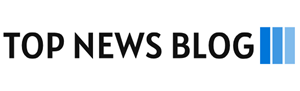The digital age has made content creation more accessible than ever, and with the rise of TikTok, Instagram Reels, and YouTube Shorts, crafting viral videos is no longer reserved for professional editors. CapCut, a free and powerful video editing app, is one of the best tools for iPhone users to transform their raw footage into share-worthy masterpieces. In this guide, we’ll explore how to use CapCut effectively to create viral videos.
1. Understanding CapCut Basics
CapCut is known for its user-friendly interface and robust features, making it an ideal choice for both beginners and experienced editors. Before diving into complex edits, it’s crucial to familiarize yourself with its layout.
- Main Features: Import videos, cut, trim, adjust speed, and add filters or effects.
- Timeline Navigation: Easily drag and drop clips to reorder them.
- Key Features for Virality: Text overlays, transitions, trending filters, and sound effects.
2. Start With Engaging Content
Creating a viral video starts with the content itself. Whether it’s a funny clip, a relatable moment, or a visually stunning scene, focus on:
- The Hook: Capture attention in the first 3 seconds. Use bold text, animations, or sound effects to draw viewers in.
- Trendy Themes: Keep up with current trends by browsing popular videos on platforms like TikTok or Instagram.
3. Import and Organize Clips
Step 1: Import Your Clips
Open CapCut for ios and tap New Project to import your videos or photos from your iPhone’s gallery. Choose high-quality clips for a polished finish.
Step 2: Arrange Your Footage
Drag clips into the timeline and rearrange them for optimal storytelling. Trim unnecessary parts by using the Split and Delete tools to keep the video concise.
Step 3: Adjust Aspect Ratio
CapCut allows you to change the aspect ratio to match your platform. Use 9:16 for vertical videos (perfect for TikTok and Reels) or 1:1 for Instagram posts.
4. Add Music and Sound Effects
Music can make or break your video’s engagement. CapCut offers an extensive library of tracks and sound effects. To add audio:
- Tap Audio and select from Sounds or import your own track.
- Sync the beats of the music with visual elements for added impact.
- Add trending sound effects like swooshes, pops, or whooshes to enhance transitions.
Pro Tip: If you’re posting on TikTok, consider using trending sounds to increase visibility.
5. Use Transitions and Effects
Smooth Transitions
Transitions are essential for creating seamless scene changes. CapCut provides a variety of transition options:
- Basic Transitions: Fade, Zoom, and Slide.
- Dynamic Transitions: Flash, Spin, and Warp.
Add transitions by tapping the white bar between clips and selecting your desired effect.
Eye-Catching Effects
Use effects to enhance your video’s appeal:
- Go to Effects and explore categories like Retro, Party, or Dreamy.
- Layer multiple effects for a unique vibe, but avoid overdoing it.
6. Add Text and Subtitles
Adding text overlays is an excellent way to communicate your message, especially for videos that rely on captions. CapCut’s text feature allows you to:
- Choose fonts, colors, and animations.
- Use Auto-Captions for spoken content (great for accessibility).
- Highlight keywords with bold or animated text styles.
Example: If you’re creating a motivational video, emphasize phrases like “Don’t Give Up!” with bold, animated text.
7. Leverage Speed and Reverse Effects
Adjusting video speed can add drama or excitement to your video:
- Slow Motion: Perfect for highlighting key moments, like a jump or an explosion.
- Fast Motion: Ideal for time-lapse effects or comedic timing.
- Reverse: Create unique effects by reversing clips for a playful twist.
8. Enhance Visuals with Filters and Adjustments
Filters and color grading can set the mood for your video:
- Apply filters from categories like Vivid, Vintage, or Romantic.
- Manually adjust brightness, contrast, and saturation for a polished look.
For viral food or travel videos, opt for vibrant colors to make the visuals pop.
9. Exporting and Sharing
Once your video is ready:
- Tap Export in the top-right corner.
- Choose the resolution (1080p for better quality).
- Optimize the file size for the platform.
Before uploading, preview the video on your iPhone to ensure it looks perfect on a smaller screen.
10. Bonus Tips for Going Viral
- Engage Your Audience: Add a call-to-action, like “Tag a friend!” or “Which part was your favorite?”
- Timing Matters: Post when your target audience is most active (evenings and weekends are often best).
- Hashtags and Captions: Use trending hashtags and creative captions to improve discoverability.
Final Thoughts
Creating a viral video with CapCut on your iPhone is all about combining creativity with technical skills. By mastering CapCut’s features, focusing on engaging content, and staying updated on trends, you can craft videos that resonate with your audience and skyrocket your content to viral success. So, grab your iPhone, start editing, and let your creativity shine!