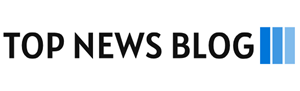In this age of information, quick retrieval of information is indispensable to flourish and overcome your competitors. If any piece of important information is delayed a bit, your competitor will definitely take advantage to win over the precious chance. A large chunk of people use Microsoft Outlook to send and receive emails on a daily basis, which is very convenient and works very well. However, there are times when the settings automatically change without any action being taken. In such scenarios, you may encounter synchronization log email errors in Outlook.
This error stops emails from arriving early to your inbox and also slows down or completely stops other folders from updating well on time. If you are the one who is facing this problem, than you have landed on the right page. The good news is that, there are solution to this quagmire. Applying the settings mentioned in this guide, you are never going to miss a single emails. These settings are also safe to select even if you are not faced with any such issue.
What Are Synchronization Log Email Errors?
There are moments when Outlook tries to connect to the email server but does not succeed. When this happens, Outlook keeps a note in the synchronization log. This log shows when Outlook cannot update or bring in new emails. Outlook may become slow, or it may fail to show some emails. In some cases, a message will say, “Cannot synchronize folder” or “Send/Receive error.”
If you are a digital marketing professional and enthusiast, you may find this interesting to learn about the key differences between the new Outlook vs. the old Outlook here!
Why Do These Errors Happen?
There can be many reasons why this problem happens. It helps to know what went wrong so it can be fixed. Some reasons are:
- Outlook files may become broken.
- The internet connection may stop or be weak.
- Antivirus or firewall settings may block Outlook.
- The Outlook email settings may be wrong.
- There may be too many emails in the mailbox.
How to Fix Synchronization Log Email Errors in Outlook
There are many easy steps to fix synchronization log email errors in Outlook across devices. It is good to follow each step carefully.
Step 1: Repair the Outlook File
Outlook keeps emails in special files. At times, these files become broken. When this happens, Outlook cannot work well. There is a simple tool that can fix these files. This step is part of how to repair corrupt ost file in Outlook.
- First, close Outlook.
- Find and open the scanpst.exe tool on your computer.
- Choose the Outlook file that needs fixing.
- Click “Start” to begin the scan.
- If there are problems, click “Repair.”
After the repair is done, open Outlook again, and check if the emails are coming now.
Step 2: Make a New Outlook File
Starting with a new file often helps. Outlook can make a new file by itself. This step is the best method to recreate the OST file in Exchange Outlook.
- Close Outlook.
- Find the Outlook files on the computer.
- Look for the file that ends with “.ost.“
- Delete this file.
- Open Outlook again. Outlook will make a new file on its own.
This helps Outlook start fresh and work better.
Step 3: Check the Outlook Settings
Outlook needs correct settings to talk to the email server. If the settings are wrong, Outlook cannot work well. This is part of the step by step guide to fix Outlook synchronization.
- In Outlook, click File > Account Settings > Account Settings.
- Choose your email account and click “Change.”
- Check if the server names and details are correct.
- For IMAP accounts, the root folder path should say “INBOX.” This helps with configure IMAP root folder path Outlook.
Correct settings help Outlook bring emails smoothly.
Step 4: Make the Mailbox Smaller
Big mailboxes with many emails can make Outlook slow. It is good to keep the mailbox light.
- In Outlook, go to File > Options > Advanced > Send and Receive.
- Click Send/Receive Groups.
- Set the sync to happen every 5 minutes.
- Only sync the folders you really need. This step helps to limit folder synchronization in Outlook IMAP.
When Outlook has fewer emails to check, it works faster.
Step 5: Turn Off Antivirus Email Scanning
At other times, antivirus software stops Outlook from working. Turning off email scanning can help. This is called disable antivirus email scanning Outlook.
- Go to your antivirus settings.
- Turn off the part that scans emails for a short time.
- Try to sync Outlook again.
If it works now, the antivirus was stopping Outlook. The antivirus can be set to allow Outlook to sync safely.
Step 6: Repair the Outlook Program
The Outlook program may need fixing. This is part of the step-by-step instructions for Outlook online repair.
- Go to Control Panel > Programs > Programs and Features.
- Find Microsoft Office or Outlook.
- Click “Change,” then click “Quick Repair.”
If the quick repair does not help, try “Online Repair.” This can fix deeper problems inside Outlook.
Step 7: Make a New Outlook Profile
When the Outlook profile is broken, making a new one can help. This is called create new Outlook profile Windows.
- Go to Control Panel > Mail.
- Click “Show Profiles.”
- Click “Add” to make a new profile.
- Set up your email again.
Start Outlook with the new profile. Check if it works well now.
Step 8: Check the Internet and Server
At times, the problem is not in Outlook. The email server may not be working, or the internet may stop.
- Make sure the internet is working.
- Check the email provider’s website to see if their service is working.
Waiting can be helpful if the server needs time to work again.
Step 9: Sync Only Needed Folders
When Outlook tries to sync many folders, it may slow down. It is good to limit folder synchronization in Outlook IMAP.
- In Outlook, right-click on your email account name.
- Click “IMAP Folders.”
- Unsubscribe from folders you do not need.
This will help Outlook sync only the folders that are important.
Step 10: Keep Outlook and Windows Updated
Updates help Outlook and Windows work better. Updates can fix many small problems. It is good to update Outlook and Windows for sync errors.
- In Outlook, go to File > Office Account > Update Options > Update Now.
- On your computer, go to Settings > Update & Security > Windows Update.
Updates can stop sync errors from coming back and allow you to send secure emails.
Extra Tips to Keep Outlook Working Well
These little habits can help Outlook work nicely for a long time:
- Archive old emails often. This is good when you want to compact a PST file to prevent sync errors.
- Clean the “Deleted Items” folder regularly.
- Compact Outlook files to keep them small.
- Use a steady internet connection.
- Only sync the folders you really need.
These simple tips can make Outlook stay happy and healthy.
Conclusion
At times, synchronization log email errors in Outlook can stop emails from coming. This can make things feel hard. However, these problems can go away if the steps are followed carefully. By repairing files, checking settings, and keeping Outlook neat, it is easy to make Outlook work well again. With patience and simple steps, anyone can fix these problems and enjoy smooth email service.
In order to carry out the smooth email synchronization across devices and multiple platforms, you may find it interesting to check out CompanionLink. This tool helps you keep your emails, calendars, contacts, and tasks fully updated and perfectly in sync without missing any important information.